|
Camp Request Website - Area Camp Trip Requests
|
|
Request your summer camp trips in five easy steps:
-
Create an Account and Sign In to the Camp Request System
-
Check Out the Summer Camp Schedule (Select Reservations > Camp Schedule)
-
Start a New Area Request (Select Reservations > Area Request)
-
Enter Your Camp Trip Requests by Camp Type
-
Save Your Request
|
|
New for Summer 2021
-
Camping closer to home – In an effort to maximize getting the most kids to camp please select camps that are closer to your area. The intent with this is to minimize as many factors and obstacles to getting kids to camp this summer.
-
New feature - 4 camp trip choices. The 4th choice is optional, but highly encouraged – Please look for specific guidance and direction from your Division on this.
-
Please ensure that every choice is a viable option for your area.
-
Assignments have been determined. Please ensure your camp selections do not interfere with your assignment.
-
Your division may ask about the ethnic diversity of the kids you're taking to camp. Please be prepared to share ethnic breakdown of your camp trip.
|
|
Request Help
|
|
|
|
Create an Account & Sign In
|
|
The first step is to create your user account, or sign in if you already have an account.
- Go to Camp Requests.
- Click Need to create an account?
- Enter your name, email, phone number, and mission unit (YL Area#).
-
Create a User ID and password - passwords must be at least seven characters long with at least
one non-alphanumeric character (#,%,!,*,etc.).
- Click Create Account.
-
A confirmation email will be sent to the email associated with your new account; you must open
this email and click the link provided to confirm your email address.
-
Once your email address is confirmed, enter your User ID and Password to sign in to your
account at Camp Requests.
|
|
If you submitted a request last year, you have an account. If you cannot recall your account credentials
(which are different than your Staff Resources credentials) click the "Forgot username/password?" link
and enter your email address. If you no longer have access to the email address associate with this
account contact Young Life Connections Team.
Note: If you have changed regions in the past year you will need to contact the Young Life
Connections Team to gain access to your new area. If you changed areas and are within the same region,
you can update your area number by clicking on "My Account" and update to your current mission unit. To
delete an area number that you are no longer associated with please contact your regional office or the Young
Life Connections Team.
|
|
Begin a New Area Camp Trip Request
|
- Select Reservations > Area Request.
-
Select New in the Area Mission Unit selection box.
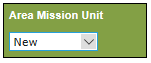
- If you only have access to one mission unit, verify the mission unit, then click Add Request.
-
If you have access to more than one mission unit, select the appropriate mission unit, then click
Add Request.

|
| Review Camping History |
|
At the top of each camp type section you will see a three-year summary of camp trip requests and actual attendance. Use this
historical data as you consider your future camping strategy. Each year, Young Life regions may request up to 125% of their
previous year’s actual camping attendance. Keep this in mind when making your area request.
|
-
IR = Initial Allocation
-
R1 = Spots confirmed on Dec 1
-
R2 = Spots confirmed on Apr 1
-
CL = Actual campers and leaders
-
C = Actual campers
-
C:L = Campers to leader ration
-
MultiTimers = Number and percent of campers who previously attended a summer camp week of the same type
|

|
|
Camp Trip Requests
|
|
The camp trip requests are divided by camp type – Senior High Outreach, WyldLife Outreach, YoungLives, Capernaum, Adventures,
and Expeditions. Enter as many trip requests as needed for each camp type.
-
Senior High Outreach - Each trip must have a valid first, second and third choice. Please look for Divisional guidance
for specific direction for this year. Your request must include at least two different camp weeks.
-
WyldLife Outreach – Each trip must have a valid first choice. Please follow divisional guidance for any additional direction.
-
YoungLives – Each trip must have a valid first choice, any additional choices are optional.
-
Capernaum – Each trip must have a valid first choice, any additional choices are optional.
-
Adventures – Each trip must have a valid first and second choice. Any additional choices are optional.
For each choice in a camp trip, select the camp name and week then enter your request.
-
Camp – Select the camp you wish to attend.
-
Week – Select the week you wish to attend. You may not select the same week more than once in a single trip.
-
Request – Enter the total number of campers AND leaders on the trip.
-
Comment – Enter any comments that would be helpful for your regional director and/or the allocation committee.
|
|
Capernaum Campers
|
Areas can request spots for campers with disabilities in Outreach, Adventure, and Capernaum specific camp weeks.
-
Trips that include campers with disabilities should be entered as Outreach or Adventure trips. Enter the total number of all campers/leaders for a
trip in the Request section, check the Capernaum box and enter the number of campers with disabilities in the comments section.

-
The Capernaum section is for exclusive Capernaum weeks only. Enter the total number of campers/leaders for the trip in the
Request section.
-
If the area is bringing buddies – Create a second trip to match the first trip’s camp choices and check the Buddies
box. Enter the number of buddies in the Request box.

|
|
YoungLives
|
|
Enter YoungLives trips in the YoungLives trip section. Areas bringing campers and leaders are required to bring childcare volunteers.
An area's childcare trip must equal at least 20% of their camper/leader trip. Areas are welcome to bring more than that ratio. Areas
not taking a camper/leader trip are also welcome to bring a childcare trip.
Camper/Leader
-
Enter the first trip to be the total number of campers/leaders that will be attending camp.
Childcare - Required
-
Create a second trip to match the first trip’s camp choices and check the Childcare box. Enter the number of Childcare in
the Request box.
-
If bringing only a childcare trip, then complete one request and check the Childcare box. Enter the number of Childcare
in the Request box.
-
If you do not enter a childcare trip, an additional childcare trip will be automatically added on your behalf.
-
If you do not enter the adequate number of childcare, the system will prompt you to update your childcare request to at
least 20% of the camper/leader request.

|
| Young Life Expeditions |
|
Young Life Expeditions offers discipleship opportunities
year-round, around the globe. Enter an Expeditions camp trip request to express your interest in scheduling a trip.
Select Expeditions as the camp, enter the month in which you would be available to travel, enter the estimated number
of participants in the Request box, and be sure to enter the country/continent where you’d like to serve in the Comment
box. Someone from Expeditions will contact you in October to discuss possible trips.
|
|
Large Trip Requests
|
|
At the request of the Camp Allocation Committee, areas will receive a warning if a single trip request exceeds 114 spots (2 buses).
It can be difficult to place large trips in certain camp weeks. It is recommended that these requests be split into two trips. When the
Large Trip Request warning appears, the user has the option to:
-
Keep Large Trip and Save – The large request will be saved as is, in a single trip. The area should be advised that the
Allocation Committee may still need to split the trip. Should you keep the large trip please include a breakdown of how the
trip could be split in the comment section.
-
I’ll Split the Trip – The area may split the trip. An example is provided in the warning box. The Allocation Committee will
make every effort to keep the trips together, but that may not always be possible. With split trip requests, the area should
be prepared to receive any combination of the requested weeks. For example, in the scenario below, the area might receive 110
spots at SharpTop Cove WK3 and 50 at Timber Wolf WK4.
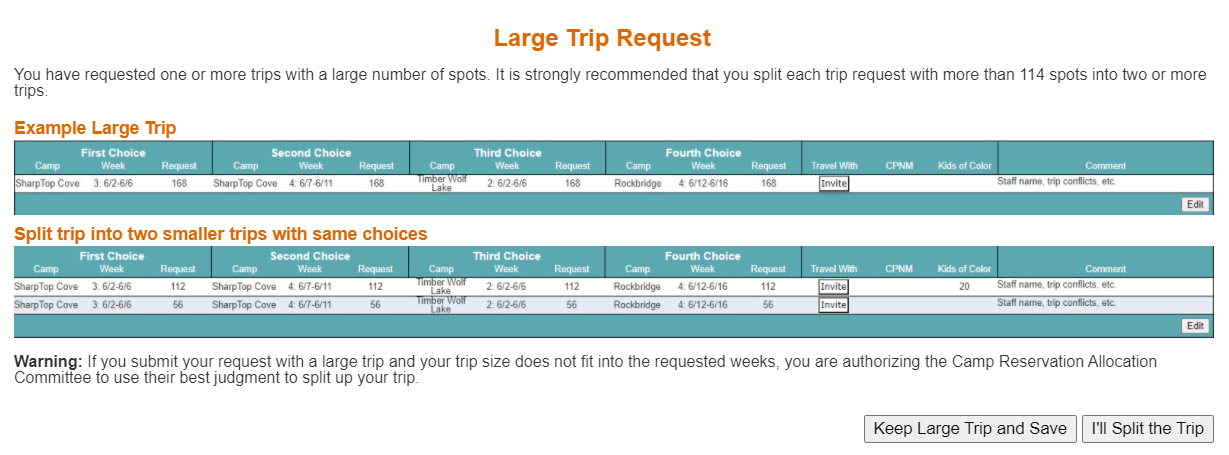
|
|
Add Rows and Delete a Trip
|
|
While you are in the edit mode (entering trip requests), click Add Rows if you need to add additional trips. Click the
Delete button (red X) to delete a single trip.

|
|
Save, Edit, and Delete Requests
|
-
Click the Save button to save a request. Saving your request will allow your region to view your request.
-
Once saved, click the Edit button to edit a request.
-
Once saved, click the Delete All Requests button to delete all requests. This will delete ALL TRIPS for the selected mission unit.
|
|
Saving Your Area Camp Trip Request
|
|
Be sure to review and save all of your camp trip requests before they are due to your regional director. On the due date, your
regional office will lock down your area request. You will not be able to make any changes after that point, unless the region
unlocks your request. There are no additional steps needed to submit your request to your region. As soon as you save your
requests, they are visible to your region.
|
|
|